The “Send Notes of Front Presentation” Automator workflow is used to export the notes of the front presentation in a new outgoing Mail message.
Creating the Workflow
To create the workflow, launch Automator and choose the “Workflow” option from the template picker sheet. Once constructed, the workflow will be saved as a standard Automator workflow file and added to the system-wide Script Menu so that it is available from within the Keynote application.
1 Get Specified Slide • This action is used to indicate which slides should have their notes extracted by the workflow. Select “All Slides” from the source popup menu. If desired, you can select the option to include skipped slides in the notes extraction process.
2 Get Presenter Notes for Slide • This action will extract the presenter notes from each of the slides passed as input to this action. Set the output option in the action view to return the extracted notes as a block of text, and select the option to precede each slide note with the identifier of the source slide.
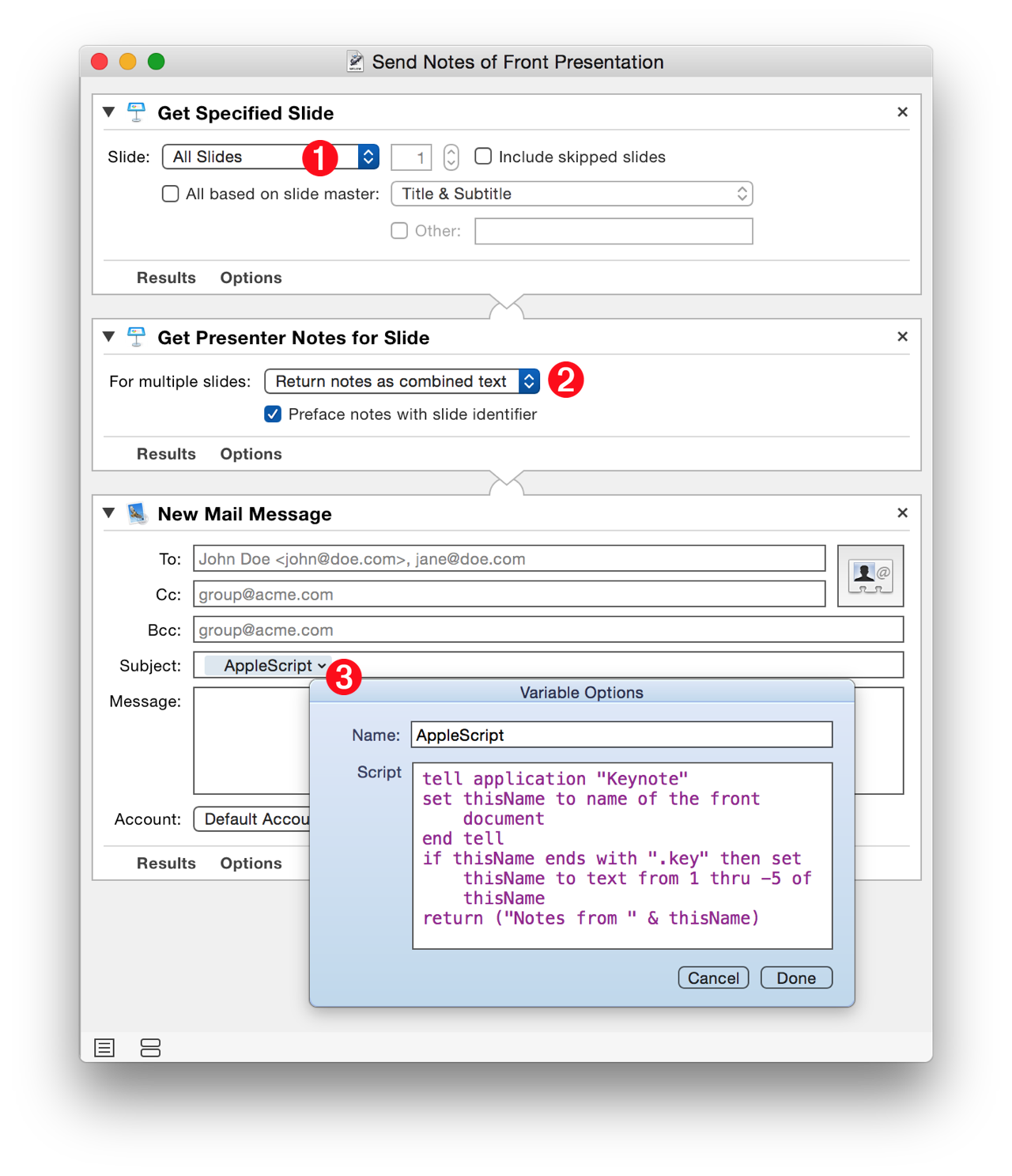
3 Workflow Variable • Automator workflow variables are containers that hold various types of data, such as text, dates, and file references. Some of the variables are dynamic, able to generate their data when the workflow containing them is executed. In this example, an AppleScript variable (a variable containing the code of an AppleScript script) is placed in the Subject field of the “New Mail Message” action. When run, this script will generate the subject for the outgoing Mail message based upon the name of the frontmost Keynote document. Click HERE to open the example script in the Script Editor application. Copy the script from the forthcoming window and paste it into the edited variable.
Save the workflow and add it to the Keynote application scripts folder. To run the workflow, select the workflow from the Script Menu and a new Mail message will be created containing the slide presenter notes: (⬇ see below )
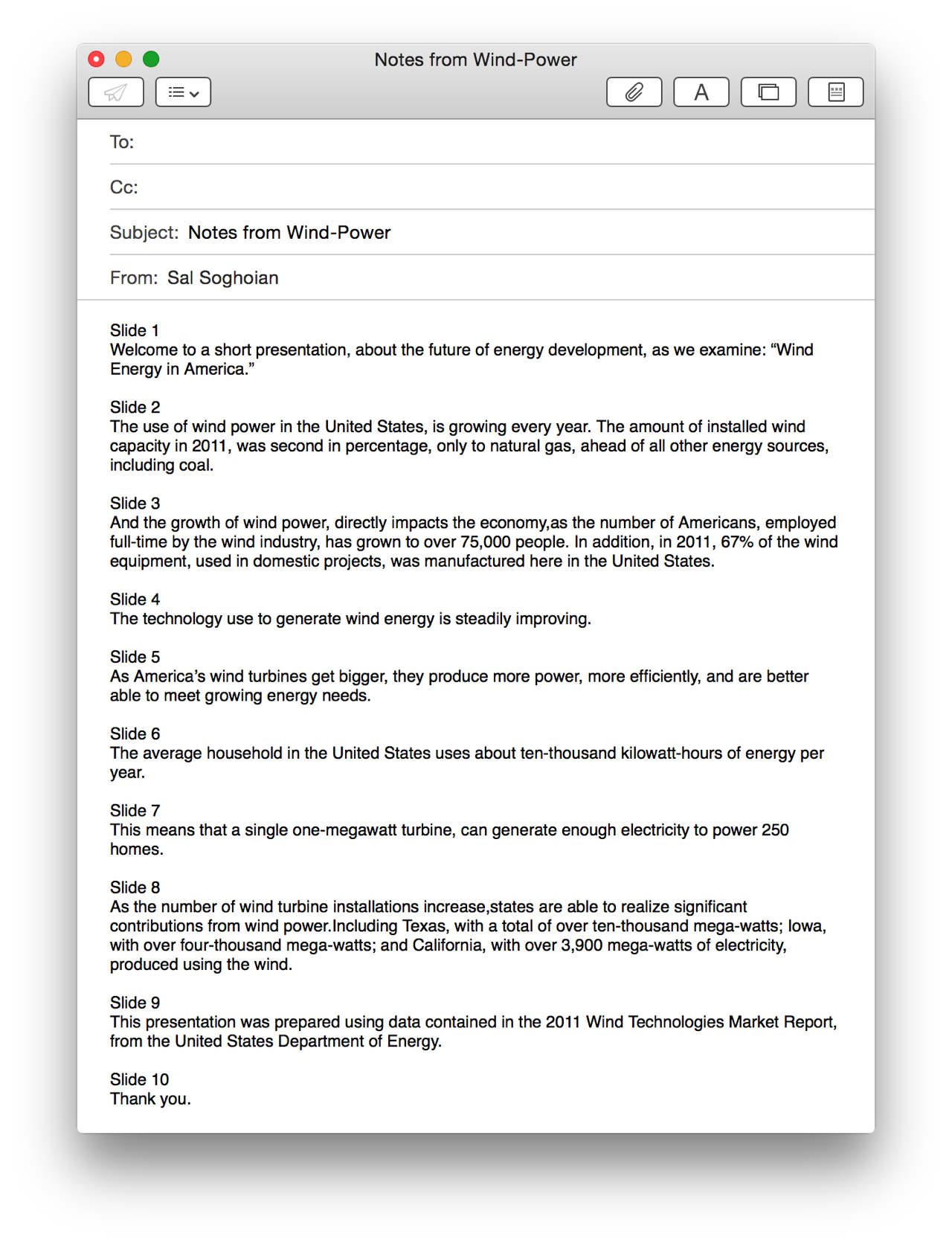
DOWNLOAD an installer for the example workflow that will activate the Script Menu and install the workflow into the Keynote Scripts folder. Once installed, the workflow can be executed from the Script Menu when Keynote is the frontmost application.
TIP: To open the workflow for editing, select it from the Script Menu while holding down the Option key. To reveal the workflow in the Finder, select it from the Script Menu while holding down the Shift key.
