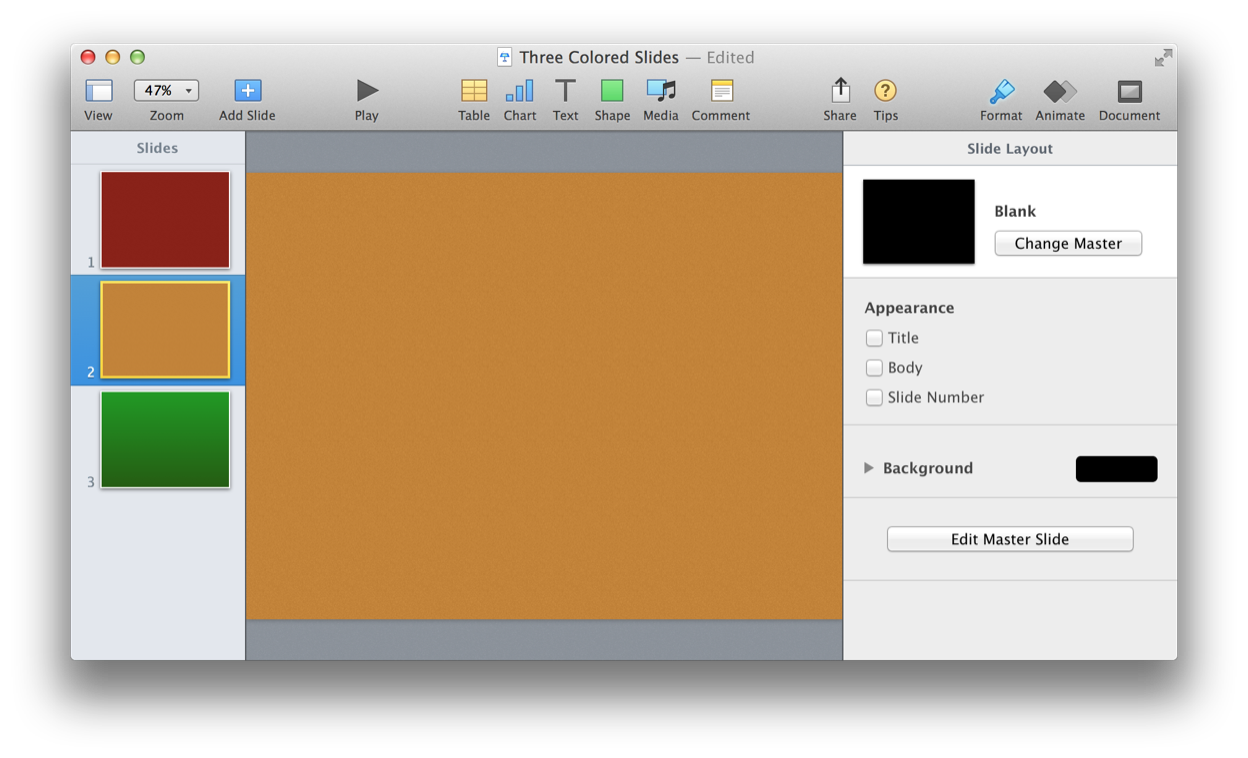Another common document management task is moving a slide or range of contiguous slides within a presentation. The move command from the Standard Suite provides this functionality:
move v : Move one or more contiguous slides.
move slide : The slide or range of slides to be moved. A range of slides is specified as: slides 1 thru 4
to ( location specifier ) : The new location in the presentation for the moved slide(s).
The following example scripts are shown addressing this small example presentation (DOWNLOAD):
(⬇ see below ) A small presentation with three slides:
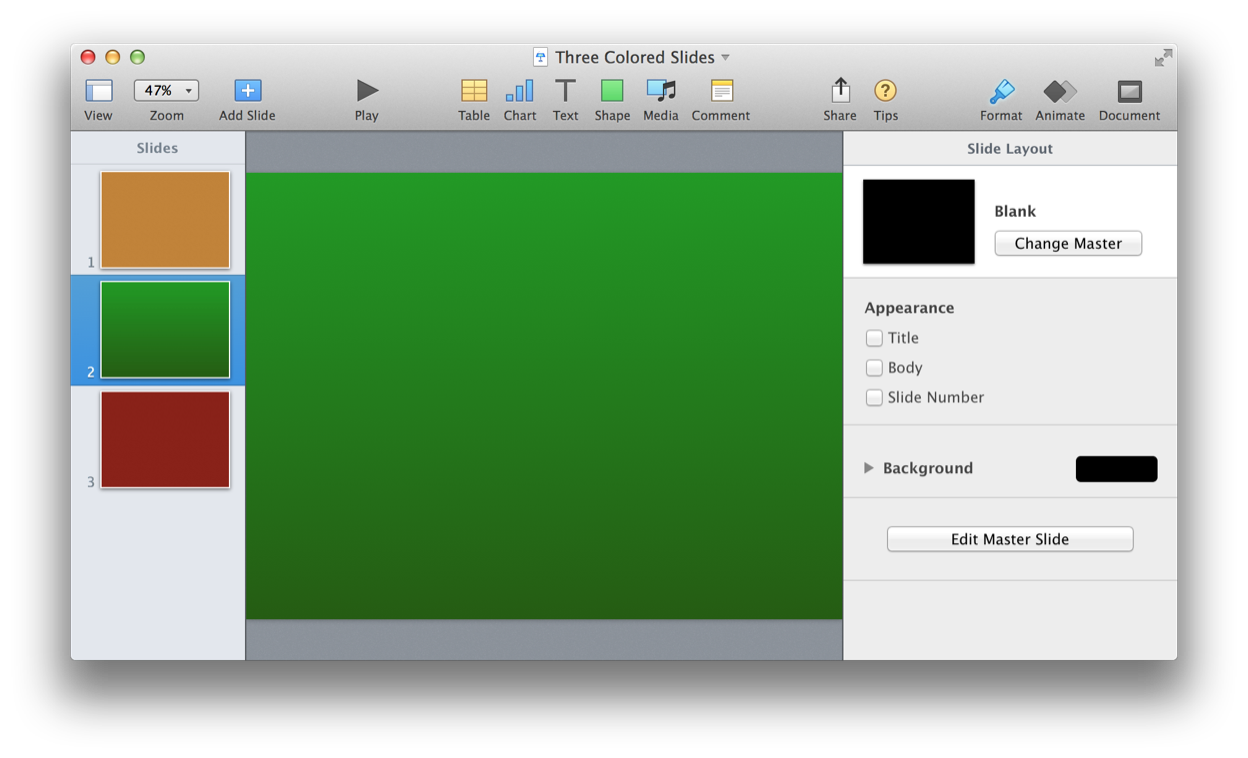
Moving a Slide
Here’s how to move a slide to a specified location:
| Move a Slide | ||
| 01 | tell application "Keynote" | |
| 02 | activate | |
| 03 | tell the front document | |
| 04 | move the last slide to before first slide | |
| 05 | end tell | |
| 06 | end tell | |
(⬇ see below ) The last slide is moved to the beginning of the presentation:
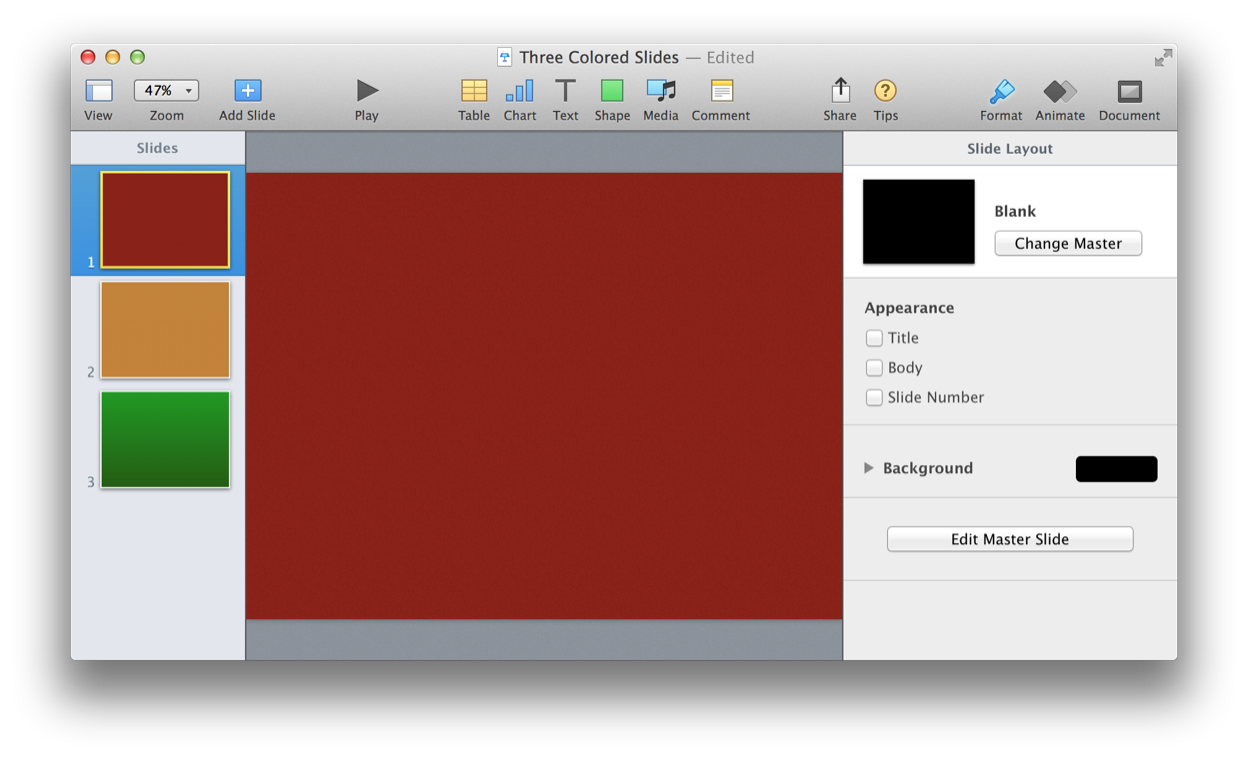
Moving a Range of Slides
Here’s how to move a range of contiguous slides:
| Move a Range of Slides | ||
| 01 | tell application "Keynote" | |
| 02 | activate | |
| 03 | tell the front document | |
| 04 | move (slides 1 thru 2) to after last slide | |
| 05 | end tell | |
| 06 | end tell | |
(⬇ see below ) The indicated range of slides were moved to the end of the presentation: